When you bring additional fields into a conversion, Quickbase often finds inconsistencies. For example, say you're converting your Companies column into its own table. One company, Acme Corporation, has offices in New York, Dallas and Portland. So, when you add the City column to the conversion, Quickbase finds three different locations for Acme. A single value in the column you're converting can only match one value in any additional field. Quickbase needs you to clean up the extra cities before it can create your new table. To do so, you have one of two choices:
|
|
|||||||||||||||||||||
|
|
Create your own free Quickbase app
Quickbase Exchange has hundreds of free apps for any business process.
It's simple to get started and you don't need to be technical to do it.
It's simple to get started and you don't need to be technical to do it.
|
|
Quickbase is a web-site that lets you select, customize, and share online workgroup applications. The application you are using right now is powered by Quickbase.
Chances are that your organization has purchased the Quickbase service, in which case you might be able to build and deploy your own web application for little or no additional cost.
You have permission to create your own web applications.
To find out more about Quickbase, visit our web site.
Terms of Service
Chances are that your organization has purchased the Quickbase service, in which case you might be able to build and deploy your own web application for little or no additional cost.
You have permission to create your own web applications.
To find out more about Quickbase, visit our web site.
Terms of Service
Communications Projects Portal
Manager: UF Advancement Communications
Company:


